
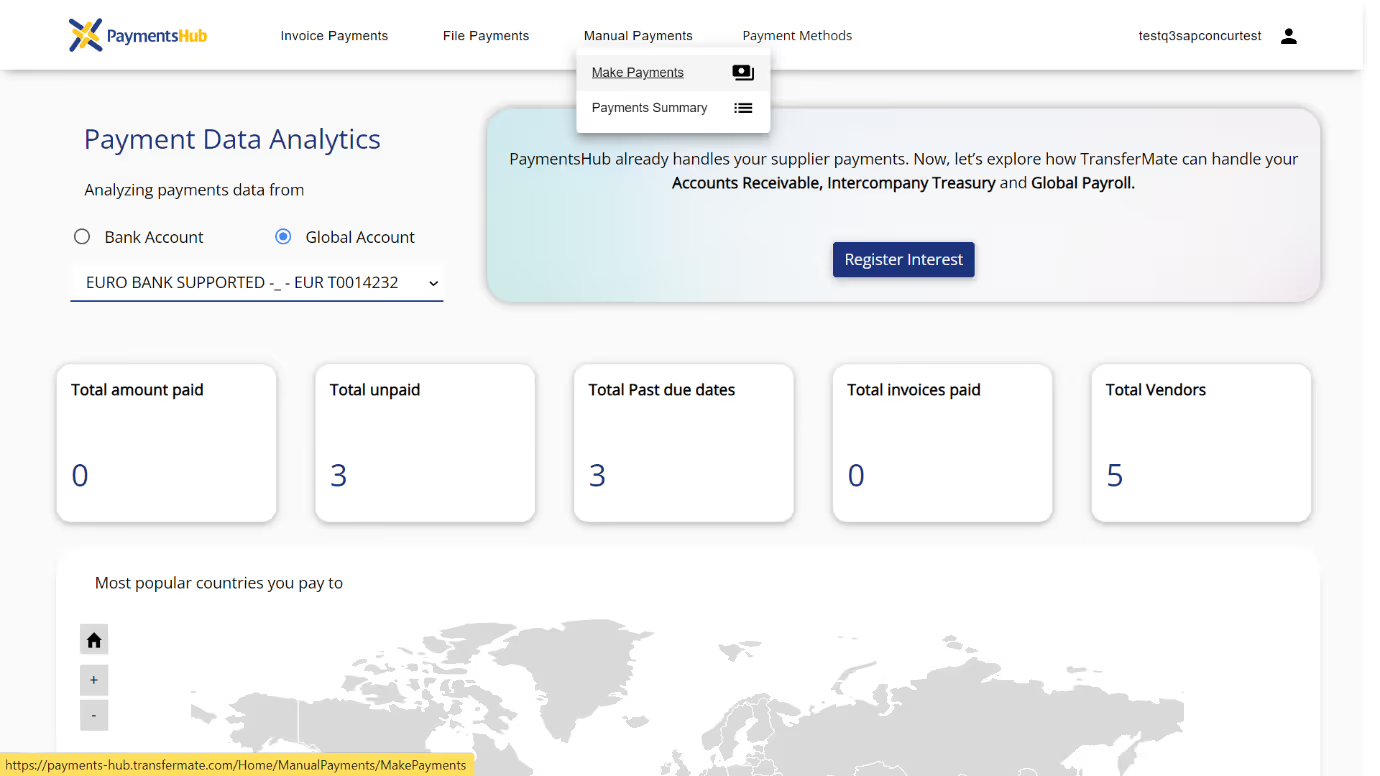
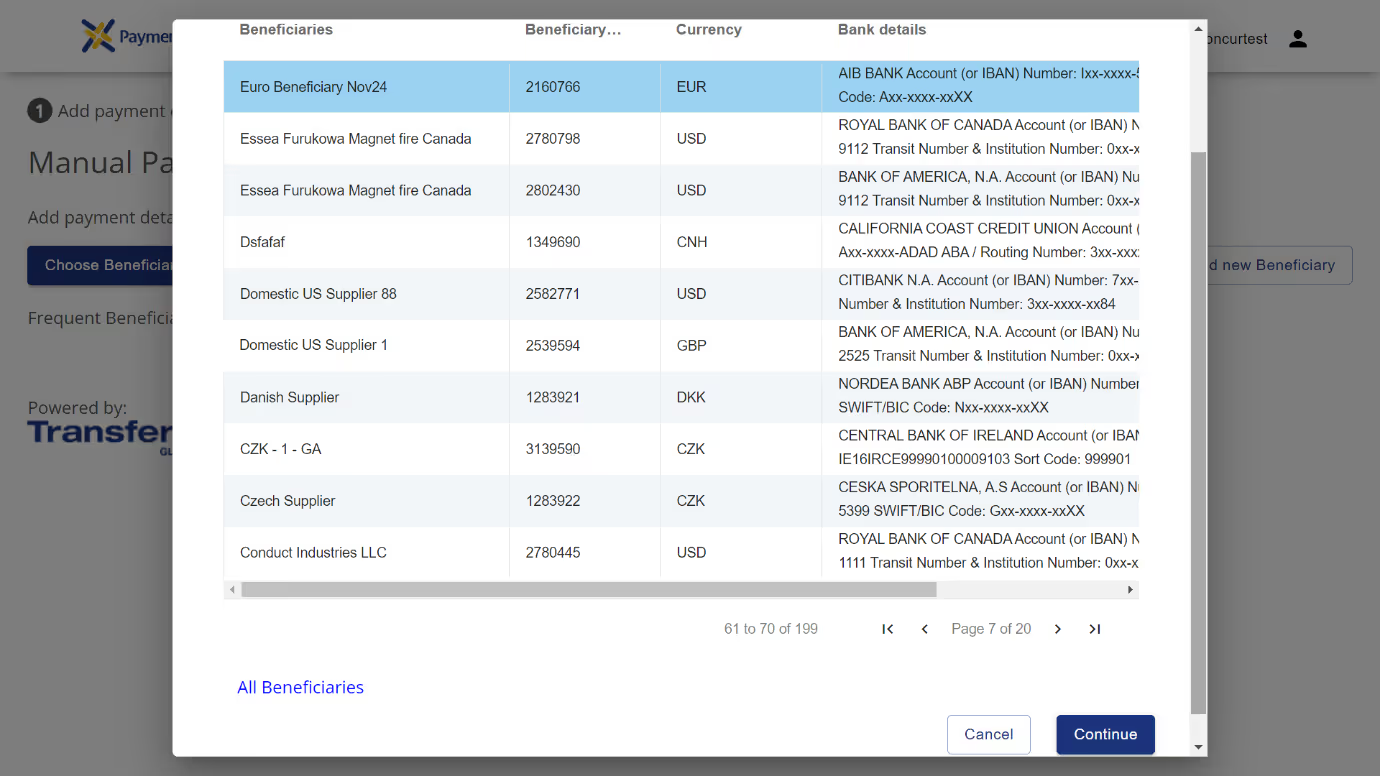
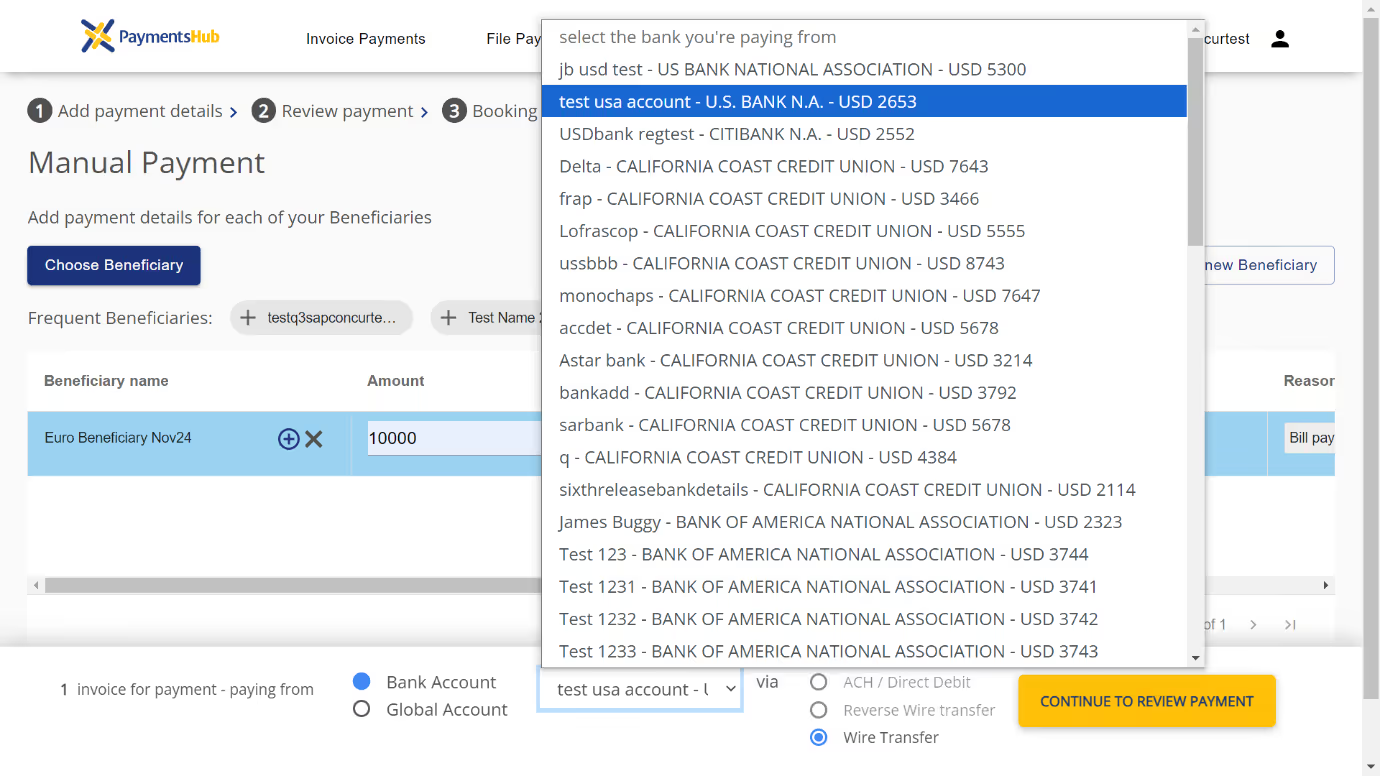
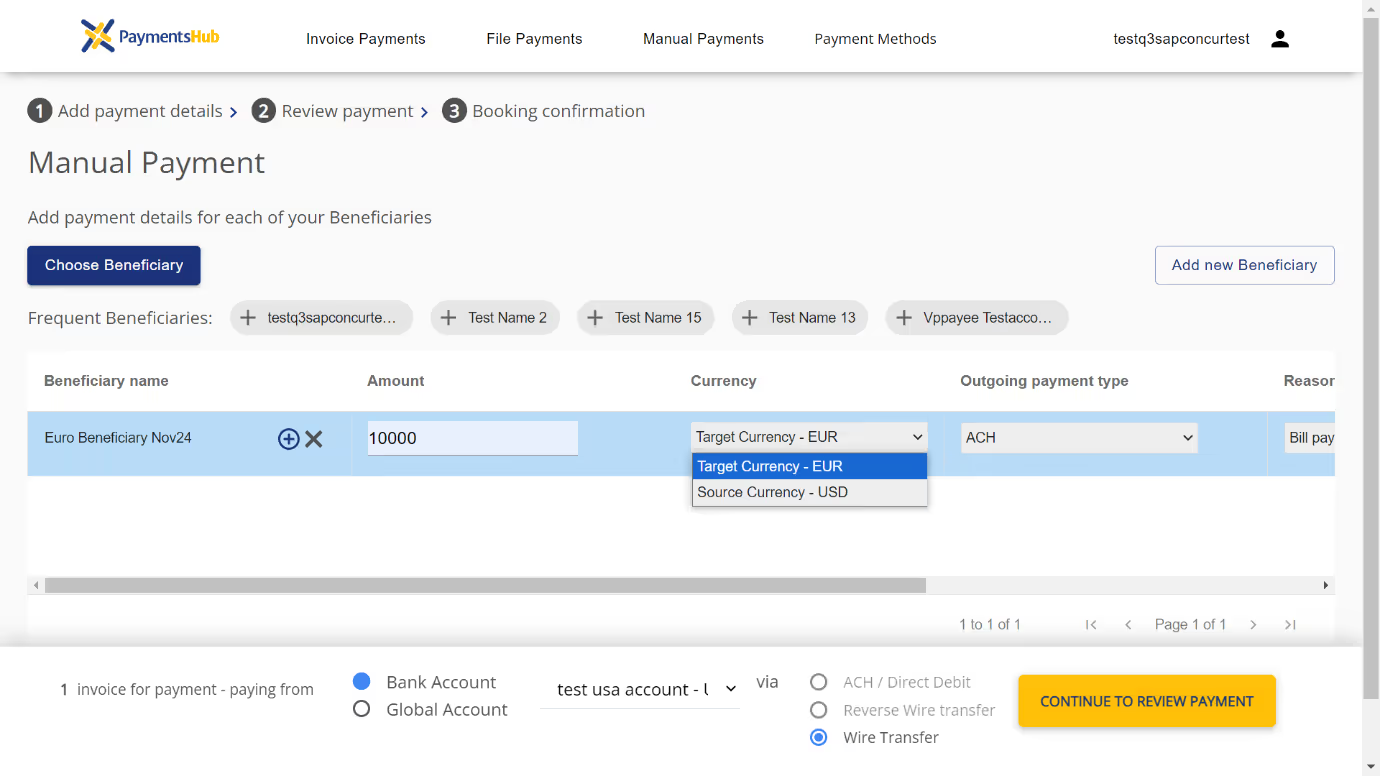
You can either choose the currency from the account you’re funding the payment from or, if different, the currency of the account you’re paying into. If you haven’t turned on Auto-Convert, read this article on how you can benefit from the feature.
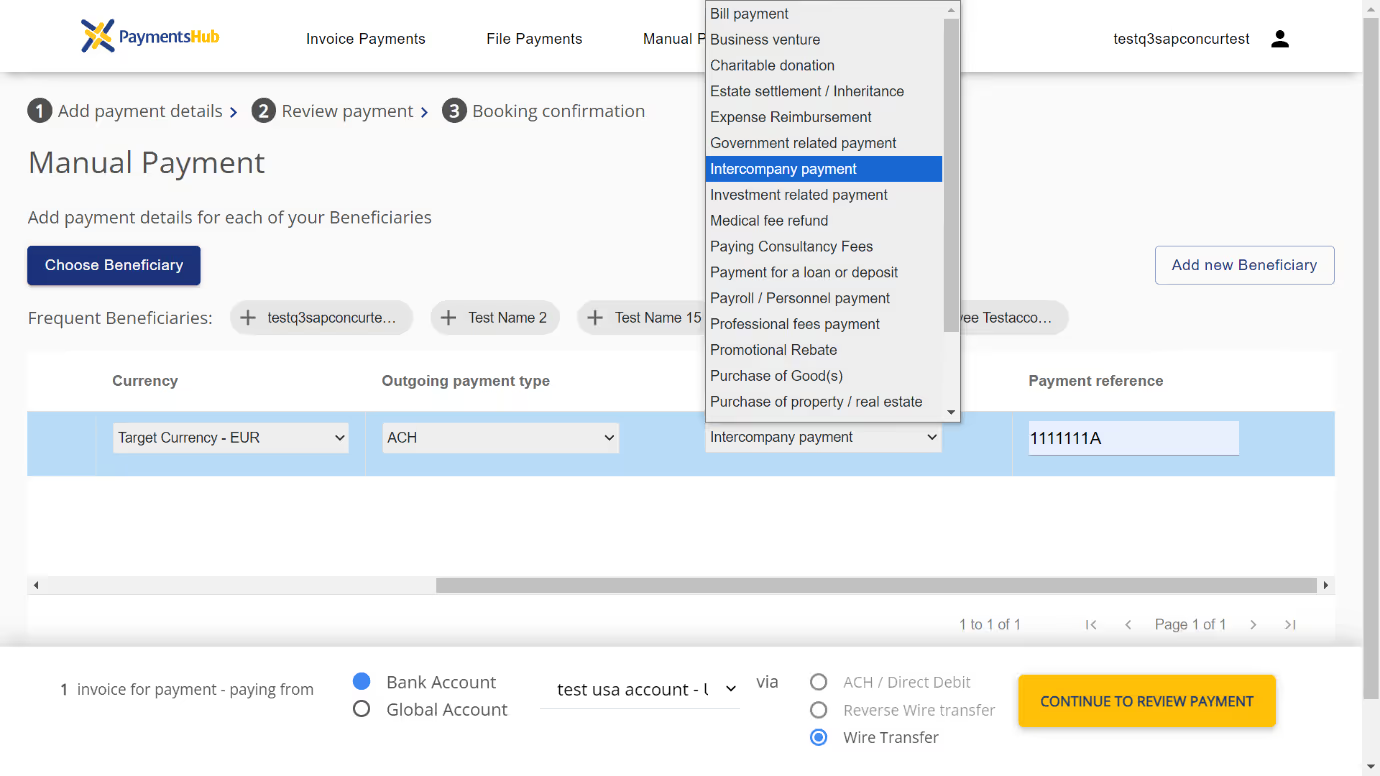
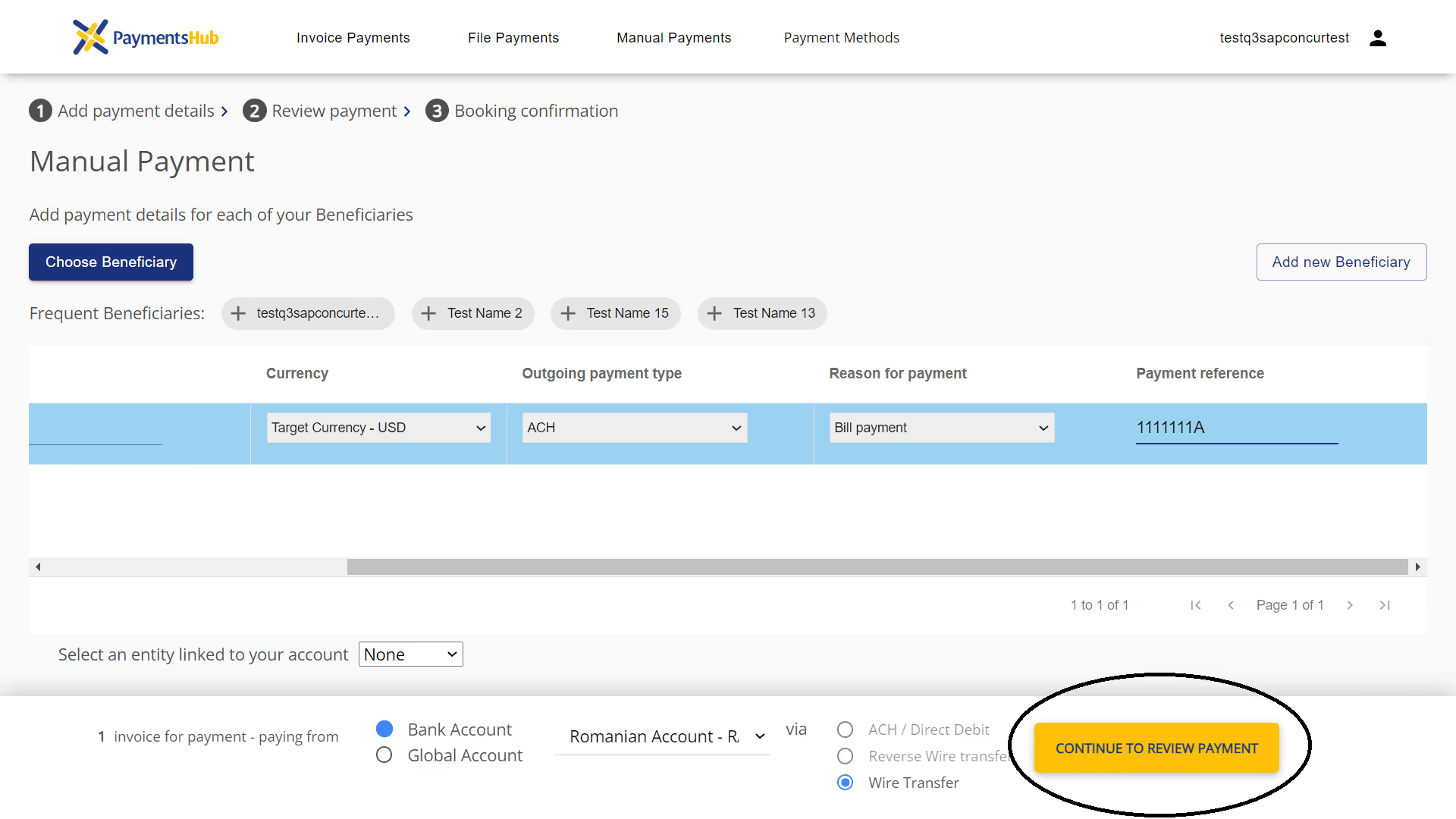
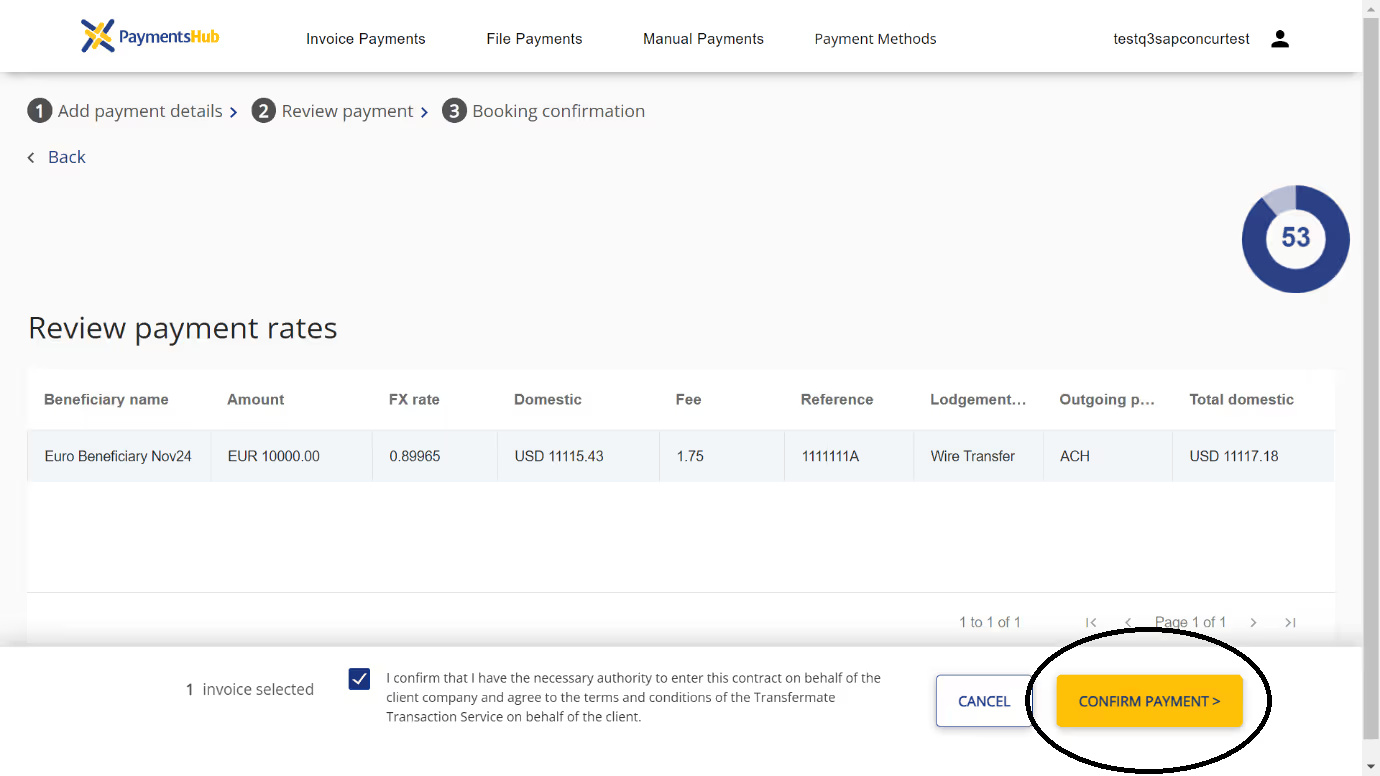
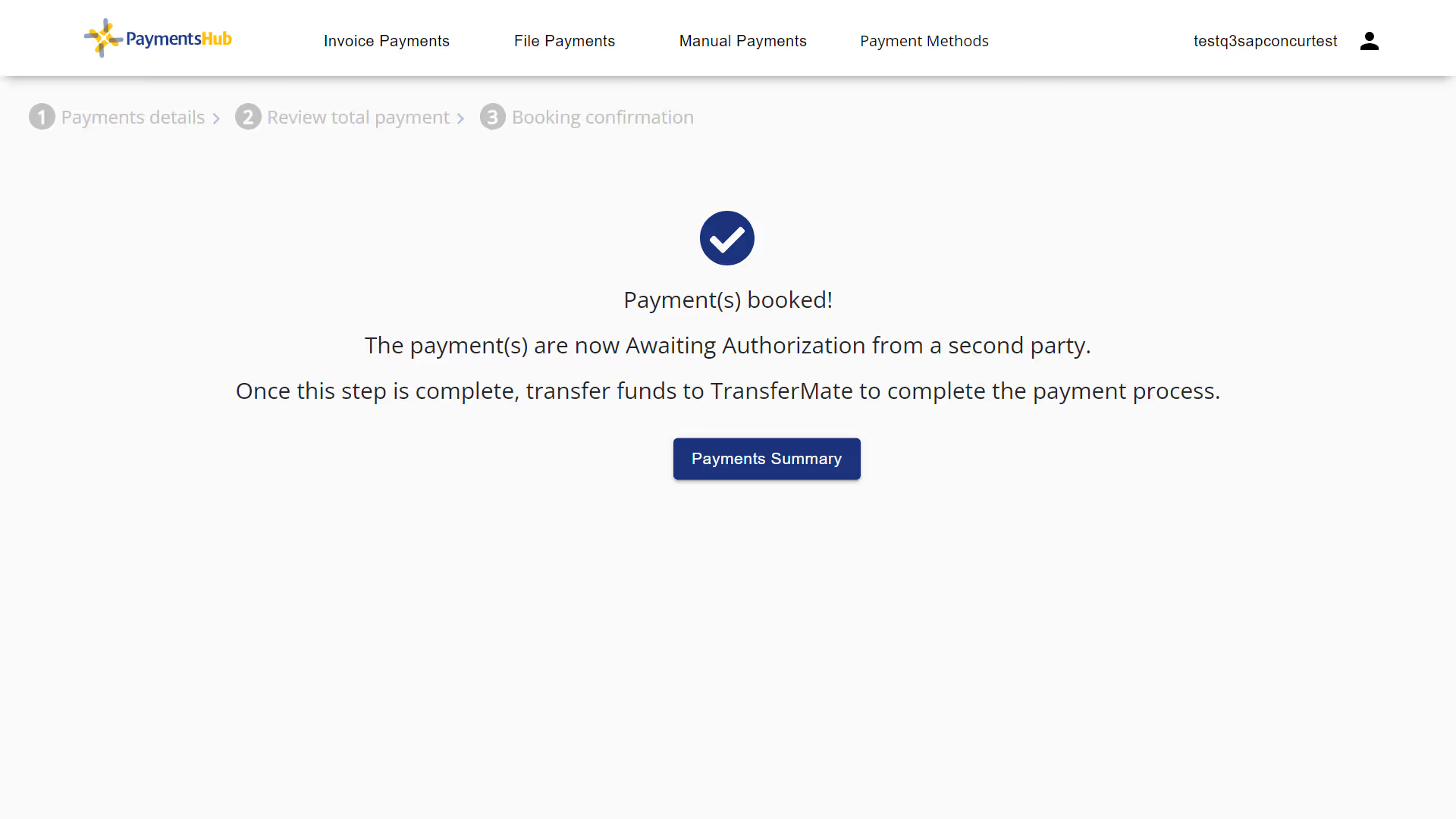
Users can be set-up to be able to both create and approve payments, as per your requirements.
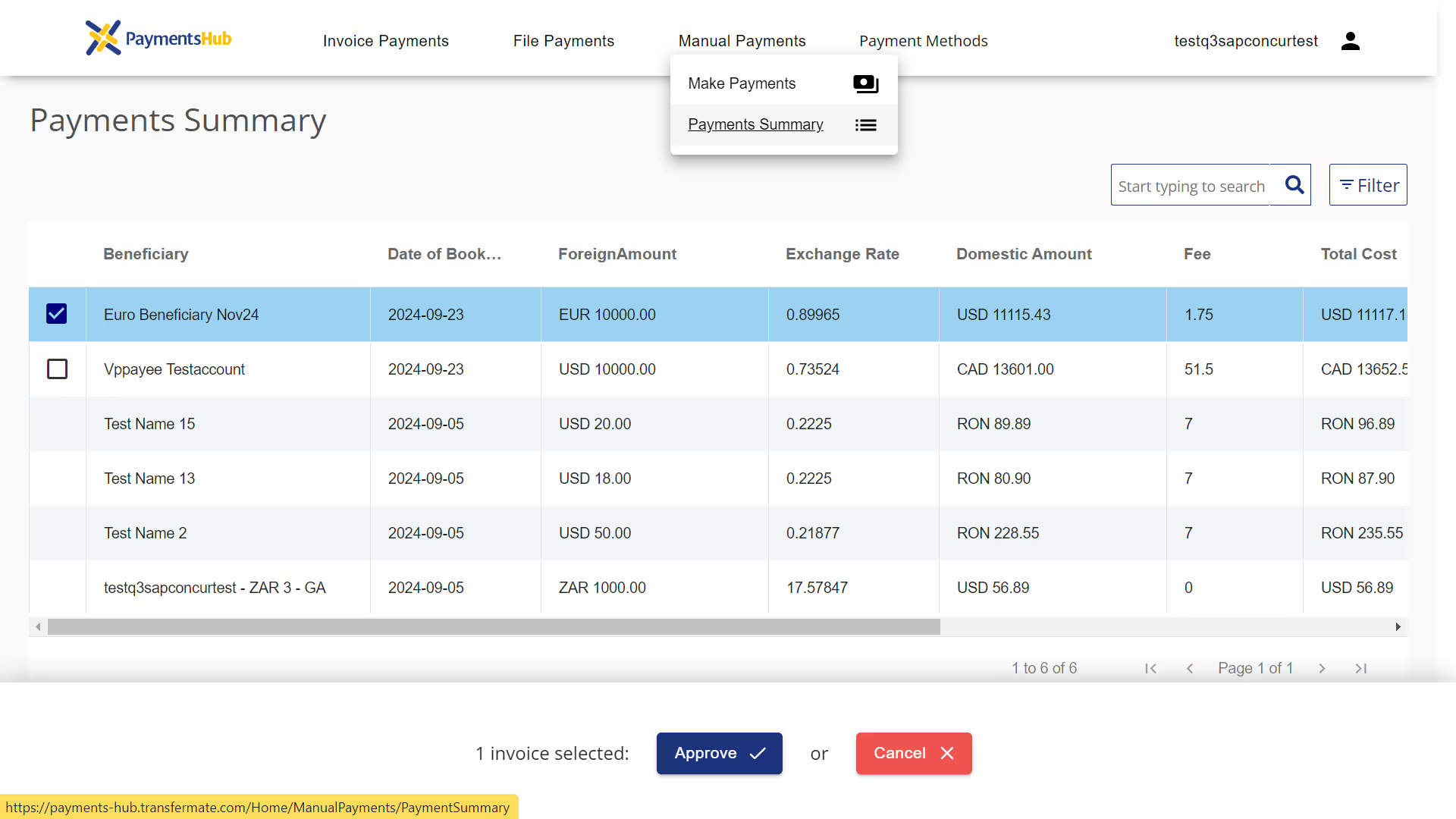
Only users with approval authority can select and approve payments. You can also set-up Entity Management, which allows you to customize what payments users see depending on which entity they belong to and/or what beneficiaries you’d like them to manage.